ip
Duck User Guide
Duck is a desktop app for managing tasks, optimized for use via a Command Line Interface (CLI) while still having the benefits of a Graphical User Interface (GUI). If you can type fast, Duck helps you to manage your tasks faster than traditional GUI apps.
Quick start
-
Ensure you have Java
11or above installed in your Computer. -
Copy the
duke.jarfile to the folder you want to use as the home folder for your Duck. -
Open your terminal.
-
Navigate to the home folder for your Duck in your terminal.
-
Run
java -jar duke.jarto start. The GUI similar to the below should appear in a few seconds.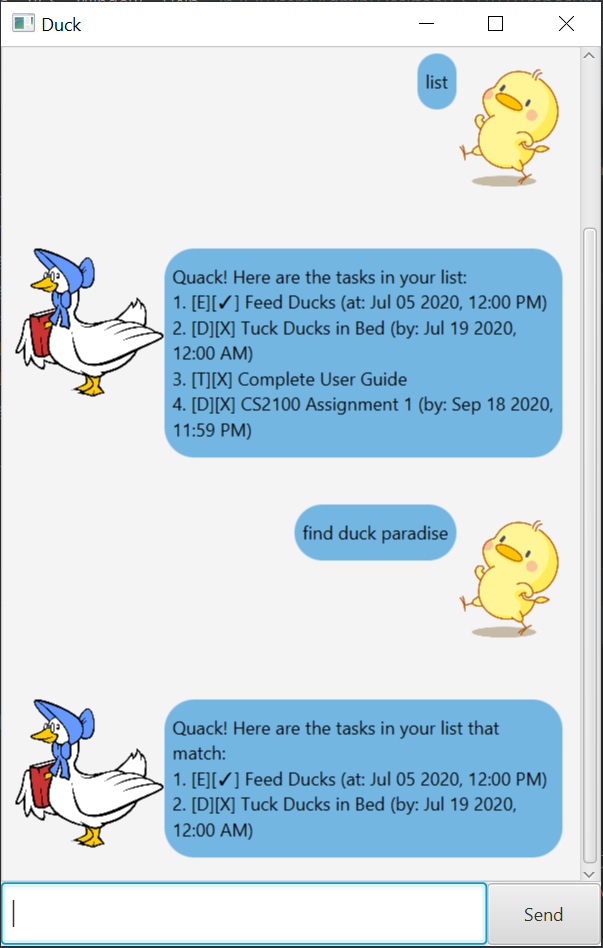
-
Refer to the Features below for details of each command.
Features
Terminating the program: bye
Exits the program.
Format: bye
Adding a Deadline task: deadline
Adds a new Deadline task to the task manager. A Deadline task is a task with a description and a deadline.
If the deadline is in any of the formats: 'yyyy-MM-dd HHmm', 'yyyy-MM-d HHmm', 'dd/MM/yyyy HHmm', 'dd/M/yyyy HHmm', 'd/MM/yyyy HHmm',
'd/M/yyyy HHmm', 'dd-MM-yyyy HHmm"', 'dd-M-yyyy HHmm', 'd-MM-yyyy HHmm', 'd-M-yyyy HHmm', 'yyyy-MM-dd', 'yyyy-MM-d', 'dd/MM/yyyy',
'd/MM/yyyy', 'dd/M/yyyy', 'd/M/yyyy', 'dd-MM-yyyy', 'dd-M-yyyy', 'd-MM-yyyy' and 'd-M-yyyy', it will be represented as
'MMM dd yyyy, h:mm a' or 'MMM dd yyyy'.
Format: deadline TASK_DESCRIPTION /by DEADLINE
Example of usage:
deadline Tuck Ducks in Bed /by 19/7/2020 0000
Expected outcome:
Quack! I have added:
[D][X] Tuck Ducks in Bed (by: Jul 19 2020, 12:00 AM)
My duck senses tell me you have 6 tasks in the list.
Deleting a task: delete
Deletes the task at TASK_NUMBER corresponding to the the task from the list command.
Format: delete TASK_NUMBER
Example of usage:
delete 3
Expected outcome:
Quack! I have deleted this task:
[T][X] Feed Ducks
My duck senses tell me you have 5 tasks in the list.
Marking a task as done: done
Marks the task at TASK_NUMBER corresponding to the the task from the list command as done.
Format: done TASK_NUMBER
Example of usage:
done 3
Expected outcome:
Quack! I have marked this task as done:
[E][✓] Play With Ducks (at: Jul 05 2020, 12:00 PM)
Adding an Event task: event
Adds a new Event task to the task manager. An Event task is a task with a description and a event time/date.
If the event time/date is in any of the formats: 'yyyy-MM-dd HHmm', 'yyyy-MM-d HHmm', 'dd/MM/yyyy HHmm', 'dd/M/yyyy HHmm', 'd/MM/yyyy HHmm',
'd/M/yyyy HHmm', 'dd-MM-yyyy HHmm"', 'dd-M-yyyy HHmm', 'd-MM-yyyy HHmm', 'd-M-yyyy HHmm', 'yyyy-MM-dd', 'yyyy-MM-d', 'dd/MM/yyyy',
'd/MM/yyyy', 'dd/M/yyyy', 'd/M/yyyy', 'dd-MM-yyyy', 'dd-M-yyyy', 'd-MM-yyyy' and 'd-M-yyyy', it will be represented as
'MMM dd yyyy, h:mm a' or 'MMM dd yyyy'.
Format: event TASK_DESCRIPTION /at EVENT_TIME_DATE
Example of usage:
event Play With Ducks /at 5/7/2020 1200
Expected outcome:
Quack! I have added:
[E][X] Play With Ducks (at: Jul 05 2020, 12:00 PM)
My duck senses tell me you have 7 tasks in the list.
Finding tasks based on keywords: find
Finds all tasks with task descriptions containing any of the provided keywords. The search is case-insensitive.
Format: find KEYWORD(S)
Example of usage:
find duck paradise
Expected outcome:
Quack! Here are the tasks in your list that match:
1. [E][✓] Feed Ducks (at: Jul 05 2020, 12:00 PM)
2. [D][X] Tuck Ducks in Bed (by: Jul 19 2020, 12:00 AM)
3. [E][✓] Play With Ducks (at: Jul 05 2020, 12:00 PM)
Listing all tasks: list
Shows a list of all tasks in the task manager.
Format: list
Example of usage:
list
Expected outcome:
Quack! Here are the tasks in your list:
1. [E][✓] Feed Ducks (at: Jul 05 2020, 12:00 PM)
2. [D][X] Tuck Ducks in Bed (by: Jul 19 2020, 12:00 AM)
3. [T][X] Complete User Guide
4. [D][X] CS2100 Assignment 1 (by: Sep 18 2020, 11:59 PM)
Adding a ToDo task: todo
Adds a new ToDo task to the task manager. A ToDo task is a task with a description.
Format: todo TASK_DESCRIPTION
Example of usage:
todo Feed Ducks
Expected outcome:
Quack! I have added:
[T][X] Feed Ducks
My duck senses tell me you have 5 tasks in the list.
Saving the data
Task data are saved in the hard disk automatically in after any command that changes the data. There is no need to save manually.
Command summary
| Action | Description |
|---|---|
| Bye | Exits the program |
| Deadline | Adds a new Deadline task |
| Delete | Deletes a task |
| Done | Marks a task as done |
| Event | Adds a new Event task |
| Find | Finds tasks based on task description |
| List | Lists all tasks |
| ToDo | Adds a new ToDo task |